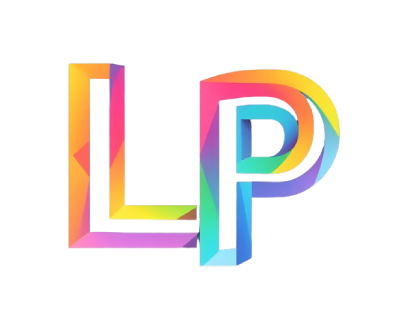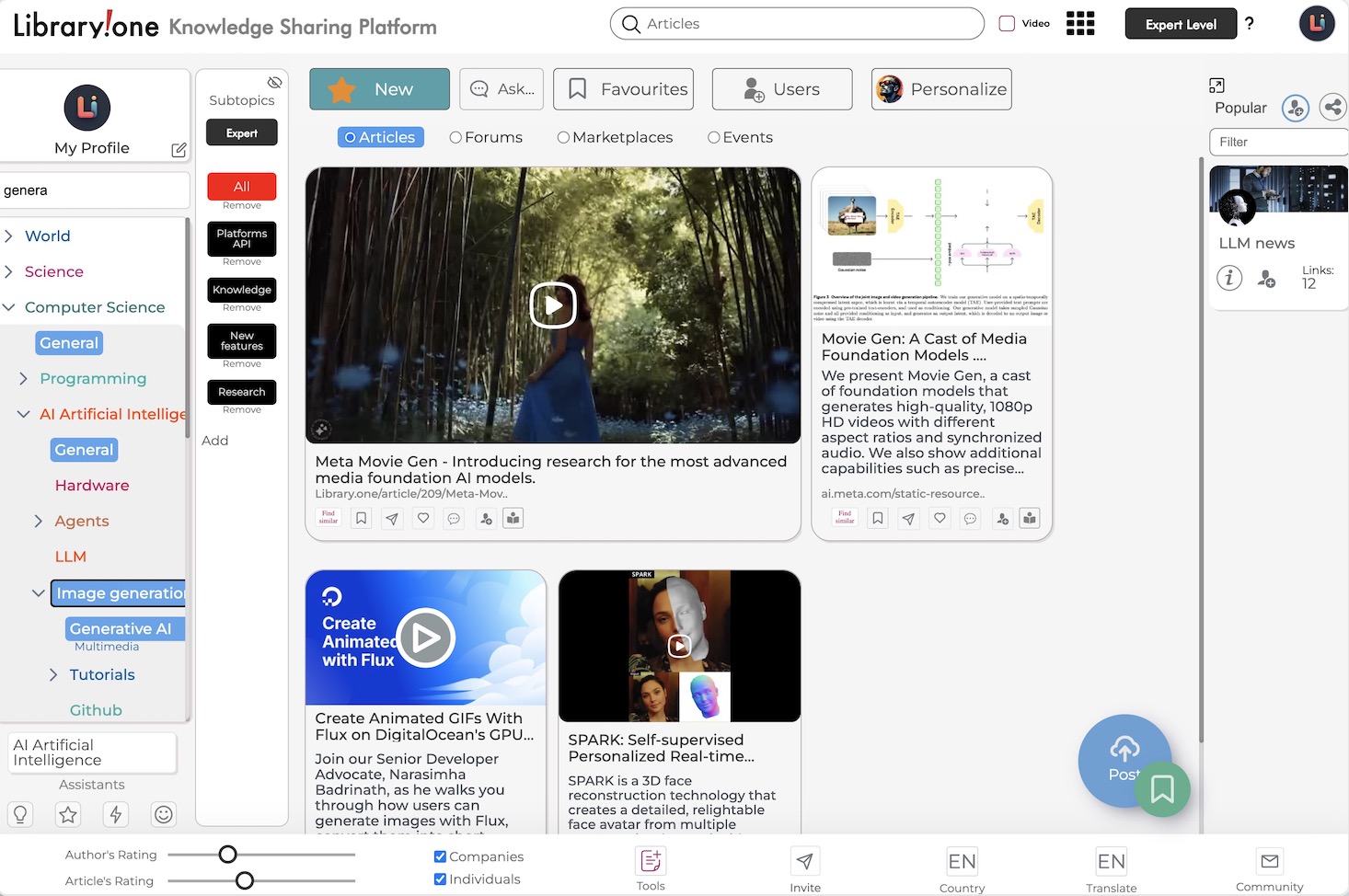Free Interactive Map Template for Generative AI Tools
Help Users discover the best Generative AI Tools
Build, share, and explore comprehensive AI industry insights through an interactive platform
Embed on your private website via iFrame
Use this template to:
- Upload URLs, documents, videos, images, and other media.
- Enable users to engage in interactive discussions through an intuitive chat interface.
This content will be processed by the RAG pipeline and showcased on Library.one, increasing visibility and discovery.
Platform Features:
Infinite Canvas
HTML-based canvas for drag-and-drop functionality, no coding required.
Media Integration
Supports low-latency video and interactive elements.
AI Insights
AI-powered chat for interacting with documents and presentations.
Forums & Chat
Integrated forum and chat components for user discussions.
Public Directory
Option to share presentations in a public directory for broader access.
Collaboration Tools
Features for team communication and project tracking.
Collect additional information on a Virtual Desktop
Drag and drop links, images, files to gather research materials. This space is collaborative.
Add comments, annotations, and other details to work together seamlessly.
For Who:
Content Curators , Market Researchers , Brand Managers , Marketing Managers , Sales Managers , Business Development Managers
How to create AI Industry Landscape
1
Register for an Account
Begin by signing up for a free account on our platform. This grants you access to exclusive features, including the essential iFrame component for embedding and showcasing AI automation tools.
2
Complete and Optimize Your Profile
Provide detailed information in your profile to enhance your visibility within the AI community. A well-crafted profile fosters networking opportunities and enables direct collaboration with other professionals specializing in generative AI.
3
Set Up Your Virtual Workspace
Navigate to the "Collections" section and launch the Virtual Desktop to create your personalized workspace using the Canvas element. Utilize the intuitive drag-and-drop functionality to organize your tools and resources efficiently, tailoring the workspace to your specific needs.
4
Populate Your Workspace with Relevant Content
Enrich your workspace by adding pertinent images, PDF documents, and URLs related to generative AI tools. Simply drag and drop these elements into your Canvas to begin systematically organizing and categorizing the tools based on functionality, application, or any criteria that suits your project.
5
Utilize Advanced AI Models for Visualization
Leverage cutting-edge AI models such as Flux 1.1 and Stable Diffusion 3.5 to generate dynamic visual representations of the AI automation tools. Create insightful diagrams, interactive graphs, and comprehensive data visualizations to effectively map out the landscape of generative AI technologies.
6
Engage with the AI Community
Integrate forums and real-time chat features within your workspace to foster meaningful discussions about generative AI tools and their applications in automation. Collaboration and knowledge-sharing are pivotal in staying ahead in this rapidly evolving field.
7
Create Interactive Feedback Forms
Design and implement custom forms within your workspace to collect valuable insights and feedback on AI tools from other users. This direct input enhances your understanding and contributes to the continuous improvement of your AI tools map.